Tray Player FAQ
| Q. | Could you please add an "Add track to playlist" item to the Explorer context menu? I want to add tracks to the playlist without clearing it. Also, the playlist shouldn't be cleared when I drag tracks to it. |
| A. | To add a track to the playlist without removing other tracks, click Play with Tray Player holding down the Shift button. The Shift key has the same function when you drag tracks to playlist and when you use the My Media menu. As for the additional menu item, we don't think every program should add a number of items to the context menu because such menus are inconvenient. |
| Q. | All right, if you don't want to add the item - let it be so. Maybe there is a command line parameter for adding a file to the playlist so that I could add this menu item myself? In general, what command line parameters does Tray Player support? |
| A. | Tray Player supports the following
command line parameters:
|
| Q. | I use an external USB CD-ROM drive. When I try to play an audio CD with your player, everything looks like the player does play the disk, but there is no sound. What can I do about it?> |
| A. | Yes, such problem exists. Tray
Player cannot use digital playback mode for some
USB CD-ROM drives. You can try to solve this problem
the following way:
|
| Q. | I would like to play Monkey's Audio (APE) files (MOD files, MP3 Pro files, etc.) using your player. Is it possible? |
| A. | Tray Player will play a file
only if a corresponding DirectShow codec is installed
for it on your computer. So if you want to play a file
that does not have a proper codec in the system, you
should first find and install the codec. Besides, you
should add a corresponding extension to the Associated
file types list on the File
types tab of the Player
options dialog box. Unfortunately, it is difficult to find a corresponding codec for some file types. For such cases Tray Player has a so-called WinAmp source filter that allows using WinAmp 2 input plug-ins (although not all of them). To set the player for using WinAmp plug-ins you should first find the necessary plug-in and copy it to the plug-ins folder of WinAmp source filter. By default, the folder is "{WinAmp root}\Plugins" if WinAmp is installed on your computer, and "{Tray Player root}\WinAmp plugins" if it isn't. You can check and change the location of WinAmp plug-ins folder and other properties of WinAmp source filter in the WinAmp source filter properties dialog box. Secondly, open the Graph tab of the Player options dialog box and check if the "<Any files> (fail-safe): use WinAmp source filter" rule is selected. Alternatively, you can create your own rule for the necessary file type. Thirdly, add the corresponding extension to the Associated file types list, like in the case with the DirectShow codec. |
| Q. | I try to play an mp3 file with your player, but instead of normal sound I hear rattle, sizzle and other unwanted noise. Is such bad playback quality normal? |
| A. | No, it's not. Most probably, a some "buggy" codec is installed as a default codec for mp3 files. Maybe it is one of the versions of InterVideo Audio Decoder. To fix the problem you should select the "MP3 files: use MPEG Layer-3 Decoder" rule on the Graph tab of the Player options dialog box. You can also select the "MP3 files: use WinAmp source filter" rule and set the WinAmp source filter as described above. |
| Q. | When I play some mp3 files, there is no sound, although everything looks like the file is being played. If I click the seek bar, the sound appears. Is there a way to fix this? |
| A. | Such problem really exists. A standard MPEG-I Stream Splitter does not process mp3 files with high bit rates correctly. There are two ways to solve this problem: use some WinAmp plug-in for playing mp3 files (this method is described above) or use the Start playback from slider in the Advanced tab of the Player options dialog box. If you use the slider, find the minimum value when files are played as they should be. |
| Q. | When I set the player so that it displays remaining time instead of elapsed time, the track length it shows for some mp3 files is twice as large as it really is. Why is it so? |
| A. | The problem is caused by the bugs in MPEG-I Stream Splitter. It processes mp3 files with variable bit rates incorrectly. To fix the problem, you should play mp3 files using some WinAmp plug-in (as described above). |
| Q1. | I installed the player and started it, but I don't see any buttons in the taskbar. It doesn't look like the screenshot on your site. |
| Q2. | When I put the tray player at the
left side of the notification area it covers up some
of the minimized apps (buttons) if the taskbar is full. Can I fix this somehow? |
| A. | Tray Player uses quite "unnatural" methods to fit into the taskbar because there is no regular way to do it in Win32 API. In your case, Tray Player must be in conflict with some other application that has the same or almost the same functions. Besides, Tray Player is incompatible with software that changes the default Windows shell. The only advice we can give you is to find the conflicting application and choose what is more important for you :-). |
| Q. | How can I disable crossfading between tracks? I'm sick of it :-). |
| A. | Open the Audio settings on
the Crossfading tab. Here you can disable crossfading,
set the desired overlap duration, etc.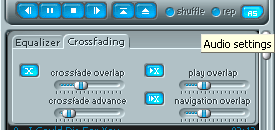 |
| Q. | Can I search for files in the playlist and in My Media browser? |
| A. | Yes. Just type several first characters of any word in the track name. If you want to search by the beginning of the track name only, hold down the Shift key. |
| Q. | Is it possible to see the remaining time instead of elapsed time? |
| A. | Yes. To toggle "remaining time" / "elapsed
time", left-click the playback time display in the
main player window or use the context menu. |
| Q. | I would like to choose buttons that will be minimized to the taskbar and available for the user. How can I do it? |
| A. | Click Player options - General tab - Visible controls. |
| Q. | Is it possible to hide all buttons from the taskbar and leave only the standard icon in the Notification area? |
| A. | Yes, you can, though it's not quite clear why you need Tray Player in this case :-). Select the Minimize player to System tray option on the Advanced tab of Player options and minimize the player using the Minimize button. |
| Q. | I like your player, but I can't understand how to add files to My Media browser. |
| A. | My Media is not a storage of files. It just makes access to them easier. As a rule, very music fan keeps a media collection in one or several folders. Inside those folders there is a certain hierarchy convenient for the user. For example, music files can be stored in the "C:\My music" folder which has the <Artist>\<Album> hierarchy within it. Video files can be stored in "C:\Video". Besides, the network includes a "\\max\Max music" shared folder that contains another user's media collection. If you add these folders to My Media folders list on the My Media tab of the Player options dialog box, you'll be able to access their contents through Explorer-like interface (or a pop-up menu like it was in older versions of Tray Player). For each folder, you can either add the folder itself or nested folders to the tree. In our example it is convenient to use "C:\My music" folder. The "My Media" node will contain the "Video" folder, the "Max music" folder and a folder for each artist. |
| Q. | I store music files in the "C:\My music" folder. Playlists are also stored there. I added this folder to My Media folders list, and it appeared in the tree. But when I selected it as My Playlists folder, it disappeared from the tree. What can I do? |
| A. | If the folder is a My Playlists folder, it is supposed to contain playlists only. In this case you will access it through the "My Playlists" tree node and it is not shown in "My Media" branch of the tree. Particularly, you shouldn't specify a My Playlists folder at all. Your playlists will be accessible through "My Media" branch. |
| Q. | I have just downloaded and installed your Tray Player software. My firewall informed me that it is attempting to contact the Internet. Can you tell me why it is so and what information is being communicated? |
| A. | Tray Player is just checking if the newest version is available. By default it does so once a week. You can change this interval or even disable this option on the Advanced tab of the Player options dialog box. Tray Player does not transmit your data anywhere. |
Eng | Рус